A Quick Guide on Using Gmail Shortcuts
Did you know Gmail has a ton of shortcuts you can use that can significantly speed up your workflow?
Note: If these don't work you'll need to enable shortcuts first , check the end of this cheatsheet.
shift + / This opens the keyboard shortcuts menu where you can see all the shortcuts. It makes the ? key, which can help you remember.
esc to close that menu
Since you know how to reference them now, here's a quick summary of the good ones to try and remember.
Navigating
k or j Newer/older email
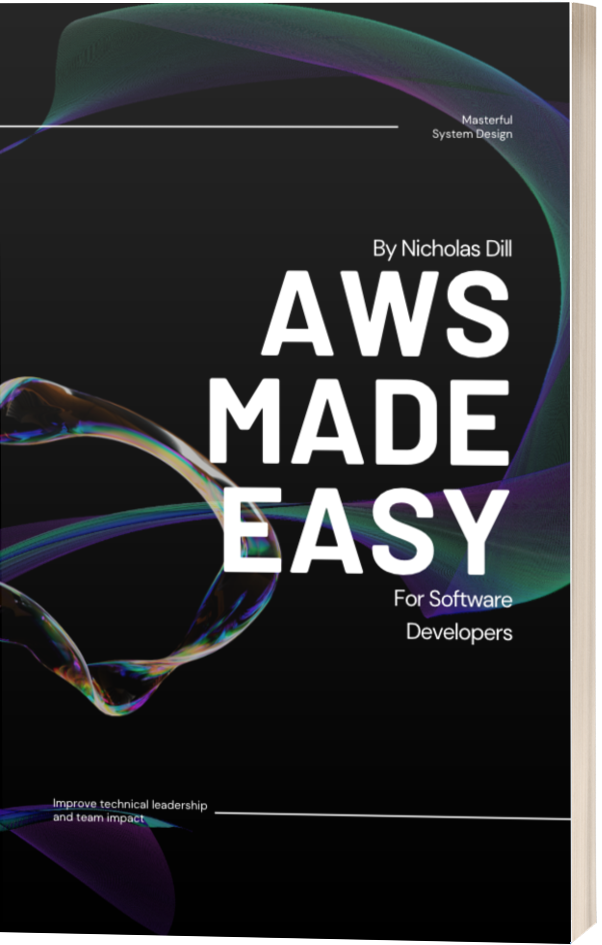
n Next message in the thread
p Previous message in thread
o or Enter Opens an email from the thread
arrow keys Navigate through inbox list of emails
Jumping To Mailboxes
/ Focus the search bar
g then i Go to Inbox
g then a Go to All mail
g then s Go to Starred conversations
Inbox Management
shift + u Mark unread
shift + i Mark read
e Archive mail
# Delete mail
Once you get the hang of using these shortcuts on a daily basis, you can save a lot of time. These are only the few that I use often, but there are a ton more that you can learn and memorize too. You can even add custom shortcuts if you find that something is missing!
How I Use These Shortcuts
I like to batch the time I spend on email which means I only have to end up going through emails twice a day at most, and when I do I can go through it in bulk.
- I'll start from the bottom with the oldest email.
- I can scroll up/down with arrow keys
- If the message warrants a response
rto reply orato reply all. -Then tab to focus the 'send' button and Enter to send it off. No mouse needed. - To get to the next email I'll hit
kand repeat the process until - I'm done. - I'll do
g then ito get back to my inbox view and double-check that I covered everyone. - Then repeat the next day
If you are composing a lot of emails there are tons of shortcuts for that too. But I find it easier to use a mouse to hop around the actual text since I'm guaranteed to make a typo are change verbiage.
To Enable Keyboard Shortcuts
Can't get these to work? You might need to enable shortcuts first.
- Go to Settings.
- Scroll down to the "Keyboard shortcuts" section.
- Select Keyboard shortcuts on.
- At the bottom of the page, click Save Changes.
Got a question? Follow me on Twitter and ask away!
